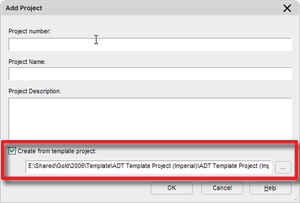
If you choose the browse button (with the 3 dots) this will allow you to choose an alternate project template. By default the last path you browsed to will be stored in this location.
*(Note to self, check to find out how/where this value is actually stored).* Update: This value is stored in the registry: [HKEY_CURRENT_USER\Software\Autodesk\AutoCAD\R16.2\ACAD-4004:409\Profiles\insert profile name here
When creating a project using this method all the details, categories and sub-categories for Constructs, Elements, View and Sheets (we had the ability to do this for Sheets in the past but not the others) will be pre-created for you.
If you uncheck the "Create from template project:" box; the values stored in the Options>>AEC Project Defaults will be used.
**********
ADT BIM Guru Note
**********
If you are taking the time to centralize your files to a network location and create templates, take an extra moment to create a single (or multiple) Template Projects with all the details and categories you will commonly need.
happy BIM'ing...

2 comments:
[HKEY_CURRENT_USER\Software\Autodesk\AutoCAD\R16.2\ACAD-4004:409\Profiles\Architectural Desktop - Imperial\Preferences\AecProject40]
in the key:
"Project Template"
David,
Thanks for the storage location. Check out my reply in the NG (have a small goodie hiding there about this). =)
keep up the great work
Post a Comment