When you first install Model Review there are some example check files that ship with the product to help you get started. For Revit 2009 users there are 4:
- Revit Modeling and Energy Standards (checks built around the premise in this whitepaper)
- GSA Template Standards (based around using the Autodesk provided GSA Revit template)
- Firm/Project Standards-Minimal (some of the common items people asked about checking for)
- Firm/Project Standards-Extended (some items people had asked about checking for)
For Revit 2010 there is an additional one called:
- Content Standards (based around some of the things that people are concerned with in their .rfa family files)
- Within Model Review each one of files mentioned above are called a "Check File" and use the .bcf extension (xml based). To run the Check Files you use the "Check" option from the Model Review add-in (shown above).
- Within each Check File are individual "Check's". To edit or configure new check's you use the "Manage" option from the Model Review add-in (shown above)
If you or your firm already have CAD/BIM Standards defined then you are on the right track. This tool will allow you to start inputting these into a digital check so that project audits can start to become more automated using a system that is flexible and can grow and expand as you get more comfortable with this. Right now the check file we just opened gives us 8 items to start reviewing, these include:
- Room Name Uppercase
- Text Uppercase
- Text Font Style
- Text Size
- Dim Text Font Style
- Dim Text Size
- Leader Arrowhead Style
- Model Naming Convention
- Element Parameter Case
- Parameter Requirements
- Model Name
- Basic Info - Contains the check name (the friendly one displayed), the category (useful for sorting), whether the check is enabled, an optional correction box and Notes (useful to help you keep track of what, why, who, etc.. the check was done).
- Details - This is where most of the actual "control" of the check is done
- Filter - Based on what is being checked you can further improve speed and results by limiting what is being searched for. Ex. ignore rooms/spaces that are smaller than 9s.f.
- Fail Message - a WYSIWYG html editor, if the item you are checking returns a failed result this is the message displayed to the user within the Check interface.
- Pass Message - - a WYSIWYG html editor, if the item you are checking returns a pass result this is the message displayed to the user within the Check interface.
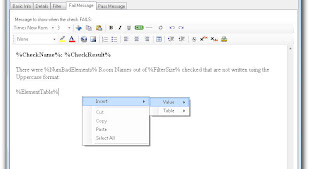
Switch to Text Uppercase and review the tabs, note that it is very similar to the Room Names Uppercase just a couple of element types and parameters are different. As you get started creating your own checks, the Pick Element button to the right is sort of like an Easy Button, pick this and then Revit will ask you to select an object that has a property you want to find. In this case pick a piece of text and it will provide a gridded display of all the parameter values, go up/down the list to find the property you want.
The first two are very similar, the next 5 have more detail that you may want to fill out. Starting with Text Font Style, right now it is looking for the Font Style:ARIAL and Model Review will search the entire project model and look for all text elements, if it finds one that is not using ARIAL it will fail and tell you what font it is using and other details. If ARIAL is not your firm standard or you have more than one font then change or list multiple in the value window. Go ahead and review the Text Size, Dim Text Font Style, Dim Text Size and Leader Arrowhead Styles and adjust to your liking.
Which brings us to the last one called Model Naming Convention, this one can get a bit deep. I would encourage you to start with the others, save the file and run on a few projects. Then edit each a few more times until you get the tweaks just right. Once you feel comfortable come back to the Model Naming Convention. Since everyone has their own standard on naming file conventions this part had to be kept flexible for the myriad of ways and standards that exist. With that in mind the Model Name check template makes use of something called Regular Expressions. Go ahead and google the term if you want, we are going to start simple and work our way up in an example.
In the example that ships with the product on the details tab you will see the following:
[0-9]{4}\.[0-9][0-9].+(CENTRAL|USER) - [0-9][0-9]
I know it looks daunting right, switch back to the Basic Info tab and in the Notes area it breaks this down to tell us that this particular standard consists of the following:
[project number] [project name] [Central or User] - [version]
The Help file has a decent section on Regular Expressions under Manage BIM Standards>Tabs Explained>Regular Expressions and will help with the syntax. Note, this is probably the hardest item in Model Review. Once you work through an example or two, you can reuse that information. There is also a bonus tool under the Manage>Help pulldown called Regular Expression Tester. This little gem gives you a screen to test the expressions and get it right before you put it into a check.
You will find usage of Regular Expressions sprinkled about wherever flexibility is needed (ex. a list of approved Room Names, Stair and Stair 101, Stair 102, Stair A, Stair B, etc..). If you have a particular Regular Expression you need help with comment below and let us help to provide a better example.
So there you have it a better understanding of how to start customizing the check files to something more meaningful for you and your projects. The next step is reviewing what additional items you have to manually catch and correct today during project audits. The Firm/Project Standards-Extended contains additional examples to help you progress.
Did we miss something or you need more detail? Perhaps a better example or scenario? The let us know in the comments...





2 comments:
Hi there,
i am currently setting up some check file for our firm standards in revit 2011.
i do have a lot of questions about this, but it seems i lack some good contact person.
can you sent me a e-mail if this blog is till active readed ? seems like last post is from months ago, so i doubt if anyone reads this.
my e-mail is dante1985 [at] live.nl
Hi Dante, sending you an e-mail. You can also e-mail me at BTurner [at} rand DOT com
Post a Comment