This nugget got me thinking about how one might accomplish such a task. I ran into a few issues in thinking this out, he first was the variety of platforms I am running and trying to keep with a relatively simple and straight forward solution. Out of this came a few ways that i could use this (not every scenario is covered, just the few that I am using based on current limitations). For starters multiple versions and machines running Windows and an iPhone. In my case I also wanted the message to show up at 2 distinct times of the day when I tend to "wander", namely 10:00 & 2:00. :)
Scenario 1: Message displayed on the computer only.
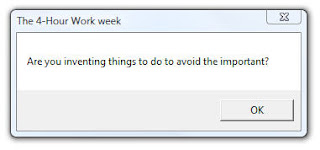
Tim suggests, for digital users, Outlook. My initial thought in doing this was to use a Calendar appt. After putting in 2 recurring entries for each day (and why is weekdays only not an option), one at 10 the other at 2, the obvious flaw (which you probably already realized) became apparent when looking at the calendar. Namely what a ugly looking nightmare and secondly is this really the best solution to give a simple message. Getting to the second point about providing a simple message made me think about using a simple VB script to accomplish this:
==========
strTitle="The 4-Hour Work week"
Dim WSHShell
Set WSHShell=WScript.CreateObject("WScript.Shell")
WSHShell.Popup"Are you inventing things to do to avoid the important?",0,strTitle
==========
Or you can download the file here (right click and save to your computer).
So this solved the first issue, a way to provide a simple message. The next step is how to automate this using something simple and straight forward. The best method I could come up with was using "Scheduled Tasks" within Windows and pointing to the script. This varies slightly based on which version windows you are using and can be found under Start->Accessories->System Tools.
A couple of nice things about this method:
- You can control this to run only on certain days of the week (ex. M-F)
- With one entry you can have this run at multiple times per day (ex. Schedule to run at 10:00am and 2:00pm)
- There are more options such as if running on batteries, in sleep mode, etc...
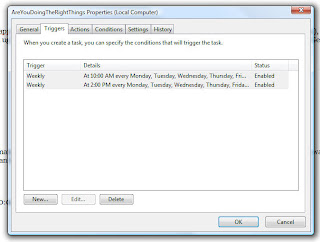
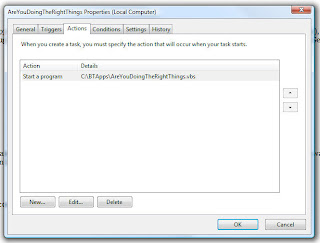
Scenario 2: Message displayed on the computer and iPhone.
This one I do not have a great solution for, I did run across an way to do this utilizing a Mac and two applications. For the Mac side you need to use Growl and then use Prowl on the iPhone to work together. There is a beta version of Growl for Windows. This might be decent to sync between the two, the only downside I noticed was that in order to get notifications on your iPhone your computer must be on to send it.
Know any better options for working on this with windows?
Scenario 3: Message displayed on the iPhone
This method might end up being useful if you want to move to only getting notifications on your iPhone. Starting with the approach of if its already been done take advantage of it, so off to check for existing apps. A cursory review seemed to fall into one of two camps:
Text/SMS Message (ex. TextRemind)
or
Computer & iPhone with Push Notification (ex. Prowl & Growl).
For me the text message option sounds like it could add up quick and the aim is for a simple solution. So what to do, well the simplest method might be to use an Alarm. Clock>>Alarm and set two custom alarms.
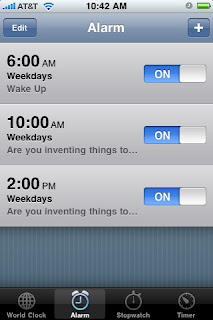
The idea of having this on the iPhone is losing its novelty, as the time when I tend to wander is when in front of the computer screen. So that is where I left it, as a work in progress.
Comments, suggestions or other ideas to make this simpler and more effective?

1 comments:
Prowl has an API you can use to send notification directly to it, skipping Growl entirely. that means you dont need to have a computer running Growl to handle the notification, but you still a computer to actually run your scheduled task/script, so maybe it doesnt even matter.
Post a Comment